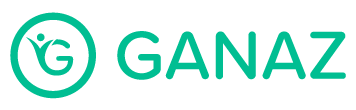Create a survey
Click the Surveys tab on the left menu.
Click the New Survey button on the top right of the screen.
The Question Library will appear. You may select one or more questions from the library by clicking Use Question or click Done to write your own.
Select the recipients. Recipients can be:
The whole company (write down company name) .
One or more groups.
Filter by Status. The filter is set to Current Employees by default. You can also choose “Both Current and Past Employees” or “Past employees” as needed.
The Send time is set to Right Now by default. You may change this if you want to schedule your survey for a later time.
To write your own question, click on the Add Question button and select either Write my own open-ended question or Write my own multiple-choice question.
When you are done adding all your questions, click Send.