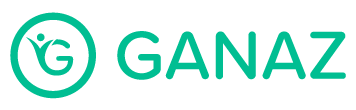The ability to schedule messages to be sent at a later time can be very useful.
Please Note: Your messages will be sent according to the time zone that you’re located in.
Click the New Message tab on the left side menu.
Select the recipient. Remember that recipients can be:
The whole company (type the company name, or scroll down to the bottom, where you’ll see a house icon).
One or more groups.
One or more employees.
Filter by status: If you select more than one person, a specific group, or the whole company, you can filter so that only people with the status you want will receive the message. By default, the filter is set to send messages only to current employees. However, you can send messages to:
Both current and past employees.
Only current employees.
Only past employees.
Write your message. We recommend that you are brief, as the recipients will receive text messages.
Click on the box with the clock image 🕔 to select the date and time your message will be sent.
Click Preview & Send. You will see the message in English and Spanish and can adjust the translation if you’d like by clicking Edit.
Click Send.