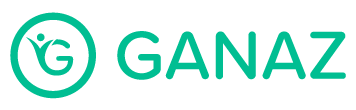Send a Message
With the Ganaz Communication module, you can message with your current and past employees, send messages to specific groups, one or more employees, or to the whole company.
Note: The maximum number of characters allowed 1,000 per message, including spaces, symbols, emojis, letters, and special characters.
Click the New Message tab on the left side menu.
Select the recipient. Remember that recipients can be:
The entire company (write down company name, or scroll down to the bottom, where you’ll see a house icon).
One or more groups.
One or more employees.
Filter by status: You can filter so that only people with the status you want will receive the message. By default, the filter is set to send messages only to current employees. However, you can send messages to:
Both current and past employees.
Only current employees.
Only past employees.
Schedule the time you want the message to be sent. By default, the message is scheduled to be sent immediately. You may change this if you want to schedule your message to be sent at a later time.
Write your message. We recommend that you are brief, as the recipients will receive text messages.
Click Preview & Send, you will see the message in English and Spanish, and can adjust the translation if you’d like by clicking Edit.
Click Send.